*** Snagit's screencasting capability recently came out of Beta and is now an "official" feature of their Chrome App. Below is an updated walk-through with the new (and more streamlined) interface.
Google Doc Version of Snagit Walk-through
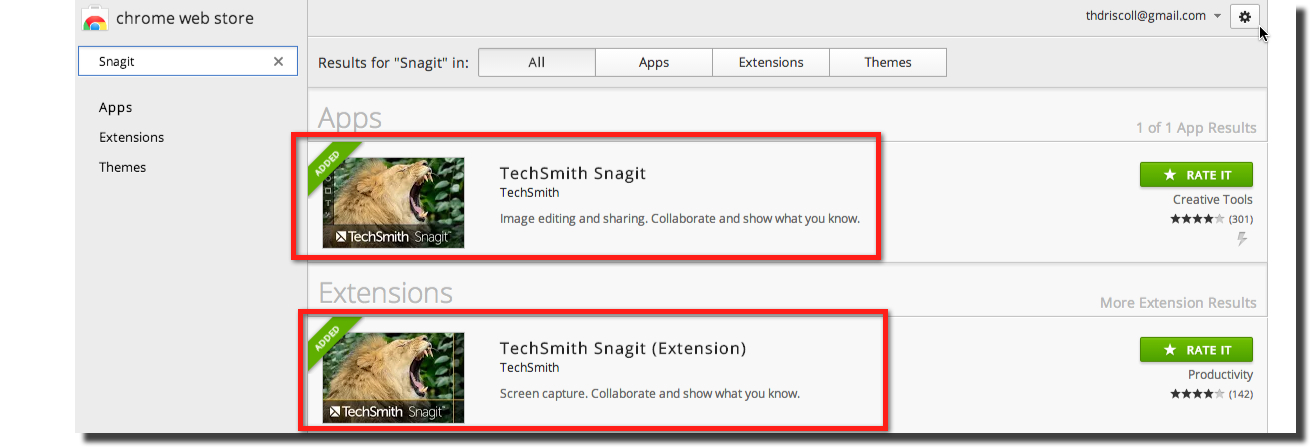
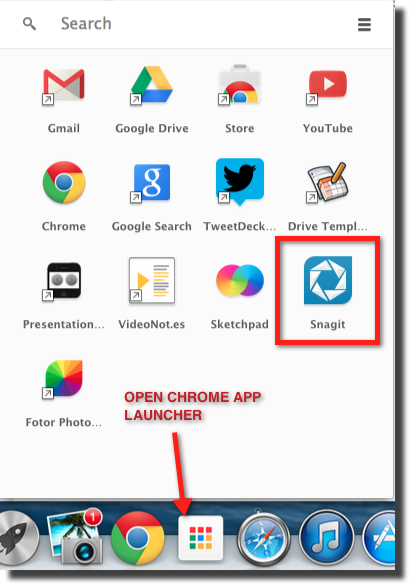
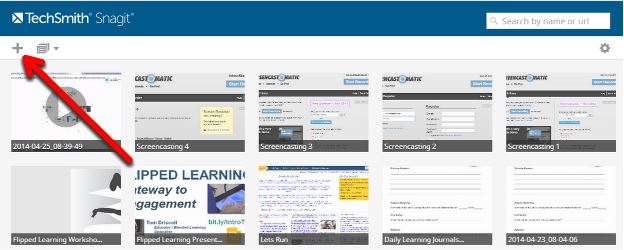
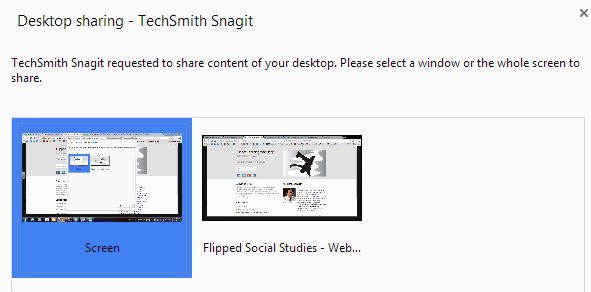


Google Doc Version of Snagit Walk-through
2. Open Snagit App
3. Create New Screen Recording (Upper Left)
4. Select Recording Area
5. Click “Stop Sharing” when complete.
6. Preview Video & Share
*** Video is automatically added to the TechSmith folder in your Google Drive.
To Share Via YouTube, click Share (Lower Right) then enter video details.

No comments:
Post a Comment